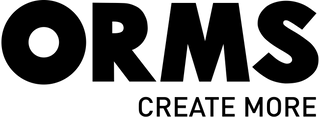Blackmagic Design DaVinci Resolve Editor Keyboard
Choose PayGate at checkout for MobiCred Payments.
- Includes Blackmagic Design DaVinci Resolve Studio
- All-Metal Design with Hand Rest
- High-Quality Keys with Tiered Profile
- Premium Search Wheel
- Fast In and Out Points
Orms Bellville
Orms Cape Town
Orms Somerset West
Blackmagic Design DaVinci Resolve Editor Keyboard
Orms Bellville
Ground Floor, Tygervalley Chambers 2, 27 Willie Van Schoor Avenue
Bellville
Bellville
Western Cape
7530
South Africa
Orms Cape Town
Shop 5, Roeland Square, Roeland Street
Gardens
Cape Town
Western Cape
8001
South Africa
Orms Somerset West
Shop 25, Waterstone Village Shopping Centre
Somerset West
Cape Town
Western Cape
7130
South Africa
Choose options
Choose PayGate at checkout for MobiCred Payments.
- Includes Blackmagic Design DaVinci Resolve Studio
- All-Metal Design with Hand Rest
- High-Quality Keys with Tiered Profile
- Premium Search Wheel
- Fast In and Out Points
Choose PayGate at checkout for MobiCred Payments.
- Includes Blackmagic Design DaVinci Resolve Studio
- All-Metal Design with Hand Rest
- High-Quality Keys with Tiered Profile
- Premium Search Wheel
- Fast In and Out Points
The Blackmagic Design DaVinci Resolve Editor Keyboard provides a convenient and faster workflow for professional editors to reduce the turnaround time, and get work done much faster. The advanced keyboard provides a variety of keys where you can simultaneously both hands at the same time; and a search dial thats been built-in. With DaVinci Resolve 16 and the Blackmagic Design DaVinci Resolve Editor Keyboard combined a pleasurable editing experience can be accomplished.
Premium Metal Design
The all metal design is more robust because its been designed for professional editors who spend hours each day editing and demand a premium keyboard solution. Unlike modern keyboards with flat keys, the keys have a tiered profile so its easy to feel your way around. The key switches are the same type used by eSports keyboards and each key is certified for over a million operations. The integrated search dial is machined from solid metal and allows very precise transport and trimming control. There's even a hand rest with a soft feel to help reduce fatigue. Plus the keys caps, hand rest and key switches are all available as spare parts so the keyboard can be refreshed and repaired over time.
The Fastest Editing Physically Possible
The reason the DaVinci Resolve Editor Keyboard is so fast is you can use both hands when editing. Unlike a mouse, you can use your right hand to control the position in a clip, while your left hand is setting in and out points as well as applying edits. This means you can move, mark in and out points, apply an edit, then move again, repeatedly, one after the other, again and again. Its an extremely fast way to work, using both hands at once. You can even select points and use the search dial to live trim. The search dial is big, so trimming is very accurate. There are also transition selection buttons that let you change between a cut, dissolve and smooth cut, instantly.
Integrated Search Dial Control
The integrated search dial is machined metal with rubber coating so it feels very nice to use and you always feel you have a solid control over DaVinci Resolves clip or timeline. There's an integrated electronic clutch that creates end stops when used for shuttle and position, all under software control. With multiple roller bearings, the search dial is very smooth and it can be spun in jog mode to allow a natural timeline scroll. The jog control allows free movement for precise positioning of the playback point. Shuttle uses the clutch and you can rotate forward and reverse wind to move up and down the timeline. Scroll allows scrolling up and down a long edit to navigate quickly.
Fast Source Tape Allows Scrolling Clips
Traditional NLE software uses thousands of clips to organize media, which requires lots of drag and drop of clips which is too slow for fast turn around work such as TVCs, news, promos and training videos. Traditional tape editing allowed all media to be on a single tape for fast access to your media by shuttling up and down the tape. The innovative source button instantly creates a "source tape" of all the clips in your bin. Now you can simply scroll up and down all your media and there's no need to navigate thousands of clips. The clip being viewed is also highlighted in the bin in real time. Plus switching between the source tape and timeline is instant.
Instantly Re-sort Bin and Source Tape
The source tape uses your bin's sort order so you get lots of control over how shots are organized. This gives you the flexibility to find shots by time, camera, duration or even clip name. The moment one of the bin sort buttons is selected, the source tape will be regenerated in that bins sort order. Simply scroll up and down the source tape to find the shots needed. Sort by timecode to see all the bin media sorted by time, which is perfect for content shot in time order, such as live events. You can also sort by camera which is great for multi camera shoots where you lay down the wide shot first and then look for cut-aways on other cameras. You can even sort by duration and the clip name.
Fast In and Out Points
Entering edit points is one of the most used functions in editing, so we designed the in and out point buttons larger in size, and to include a small space above to allow locating them by feel. That helps when doing transport control with your right hand and punching in and out points using your left hand. When selecting in and out points in the new DaVinci Resolve cut page, you are also trimming clips with these buttons. Then once the in and out points are set, just reach your fingers up to the edit buttons. The in and out points can also be used to contract the source tape to limit the clips included. Then you can change the source tape back to the whole bin by pressing the escape key.
New Intelligent Keyboard Edit Modes
The editing functions are located just above the in and out keys, to allow a simple movement of your fingers to activate the edit you require. Because editing with a keyboard is quite different to editing on a computers user interface, the editing functions have been optimized to take advantage of the speed of a keyboard. Most edits can be performed on the source clip without needing to place edit points on the timeline itself. That's much faster as it eliminates time wasted switching between source and timeline. The edit points can automatically locate the nearest timeline edit, or even match timecode. A good example is smart insert, which locates the nearest edit and inserts at that point.
- Smart Insert - Smart insert is similar to the traditional insert edit function, however its smarter as it eliminates the need to switch to the timeline and place an in point. All you need to do is select smart insert and it will locate the nearest edit in the timeline and insert the clip in that location.
- Append To End - Append to end is fantastic for building edits fast. Simply select an in and out point and then append to end will add the clip to the end of the edit and increase the timeline duration. Append to end is fantastic when adding shots to an edit from content thats been shot in time order.
- Ripple Overwrite - Ripple overwrite is a popular edit function and it lets you replace shots extremely quickly. When applied, it will replace the clip in the timeline with the selected clip and if the clip is a different length, it will adjust the space to accommodate the new clip and ripple the timeline duration.
- Close Up - Close up is best for creating two camera angles from the one camera. Simply shoot your subject with a wide or mid shot, and then when close up is applied, it will create a slightly zoomed in version of the same camera shot and place it on top of the timeline. Plus you can also apply it to a clip in the timeline.
- Place On Top - Place on top is similar to traditional edit functions and this edit mode will place the clip on top of the background layer thats already in the timeline. If the timeline doesn't have a layer above the background layer, it will add a new timeline track and then place the clip on top.
- Source Overwrite - Source overwrite is a faster alternative to multi-cam. It automatically matches source timecode to the source timecode of the clip in the timeline and places the clip on top. If you shoot with multiple cameras and sync timecode, you can lay other camera angles on a base wide shot layer.
Search Dial Live Trimming
With a high quality search dial built in, you get an extremely accurate and fast way to do trimming of edit points. The roll buttons allow the keyboard to take control of the search dial and very precisely adjust edit trimming. You can select the trim mode with your left hand while adjusting the trim with your right. Using roll trimming is easy and is operated by pressing and holding one of the roll buttons, depending on the type of trim you need to do, while then rotating the search dial. Theres also a trim editor button on the numeric keypad that allows a direct switch to trim mode, so you can scroll up and down the edit points in a timeline to allow locating and adjusting multiple edits fast.
- Roll In - Roll in is very similar to adjusting trim in on the software however its a modifier key on the keyboard. Using roll in on a transition adjusts the in point of the destination clip, while adjusting roll in on a clip adjusts its in point. All adjustments will ripple the timeline duration.
- Roll Out - Roll out is very similar to adjusting trim out on the software however its a modifier key on the keyboard. Using roll out on a transition adjusts the out point of the source clip, while adjusting roll out on a clip adjusts its out point. All adjustments will ripple the timeline duration.
- Roll Transition - The roll transition is similar to the roll edit. It works by rolling the transition between 2 clips and has the same effect as simultaneously adjusting the in point on the destination clip while adjusting the out point on the source clip. Roll edit does not affect timeline duration.
- Roll Source - Roll source is the same as slipping the source clip and it will move the shot up and down within the current clips in and out points. Roll source allows slipping the clip within the same duration so it won't affect the overall timeline duration.
- Roll Destination - Roll destination is the same as slipping the destination clip and it will move the shot up and down within the current clips in and out points. Roll destination allows slipping the clip within the same duration so it won't affect the overall timeline duration.
- Roll Duration - Roll duration is designed to allow you to change the transition length of any effect that has been applied to an edit point. When selected, adjusting the search dial will interactively adjust the duration of the transition. Because you can select the transition type, you can use roll duration to get the transition perfect.
Select and Change Transitions Instantly
Editing software is slow at adding transitions because it requires using drag and drop to place a transition, or a keyboard shortcut for only one transition type. With DaVinci Resolve Editor Keyboard you can press a key and add or remove a transition with a single button press. The cut key will remove any transition on an edit point and leave it as a simple edit between the 2 clips. Pressing dissolve will add a 1 second dissolve between the two clips, and using roll duration will set the desired transition length. Plus if there is already a dissolve on the edit, then the key will be ignored. There's also a smooth cut button to allow jump cuts to be removed at the press of a button.
Improved DaVinci Keyboard
The new DaVinci Resolve Editor Keyboard also includes a revised qwerty key layout thats been updated using feedback from professional editors. However you still get all the traditional editing features for both the cut and edit pages in DaVinci Resolve, so the core qwerty part of the keyboard still operates in a familiar way. All the standard edit modes are included on the main keyboard. Plus you get JKL trimming when you want to do playback and trimming via the keyboard and not the search dial. But you still get new features in the revised layout, such as a viewer button to allow instant change to full screen view, and its even possible to edit from the keyboard in full screen view.
Direct Timecode Entry Keypad
When entering edit points and durations numerically, there's a keypad specifically designed for timecode entry. The F/TC button allows switching between timecode or frames. Just press the F/TC button and entry changes to frames. When typing longer timecode values, there's also a double zero button so you don't have to press the standard zero key as often. The plus and minus keys allow time values as offsets to current values vs absolute entry. A dedicated duration entry button allows you to numerically define the duration of a clip. Numeric duration entry is one of the most used functions. For example, if you need to set a 100 frame duration on a clip, just press DUR, F/TC and 100.
Designed for the Desktop or Inset into a Console
Although the DaVinci Resolve Editor Keyboard has been designed with a modern aesthetic, there's also function to the form. The subtle edge created by the mating of the top keyboard surface and the lower chassis has a pinstripe feel to the design that allows the DaVinci Resolve Editor Keyboard to look good on a desktop. The keyboard is a fantastic match to an iMac Pro and has a subtle energy when placed on your desk. There's even fold out rear feet to increase the keyboard tilt. However the flange has a functional benefit as you can install the keyboard in a cutout of a desk or console. The keyboard will then sit almost perfectly flat on the desk surface. This creates an amazing console look.
- Blackmagic Design DaVinci Resolve Editor Keyboard
- Blackmagic Design DaVinci Resolve Studio
| Connection Type | Wired |
| System Connection | USB Type-C |
| Backlight | No |
| Onboard Memory | None |
| Built-In Control Device | None |
| Wrist Rest | Integrated |
| Material of Construction | Metal |